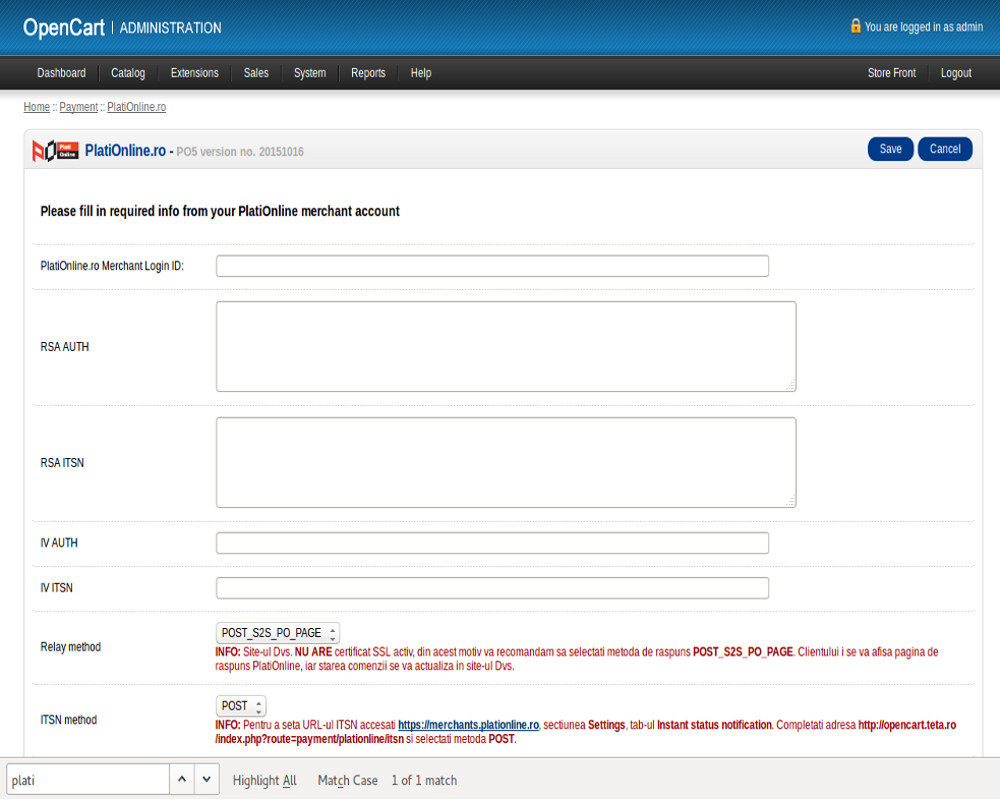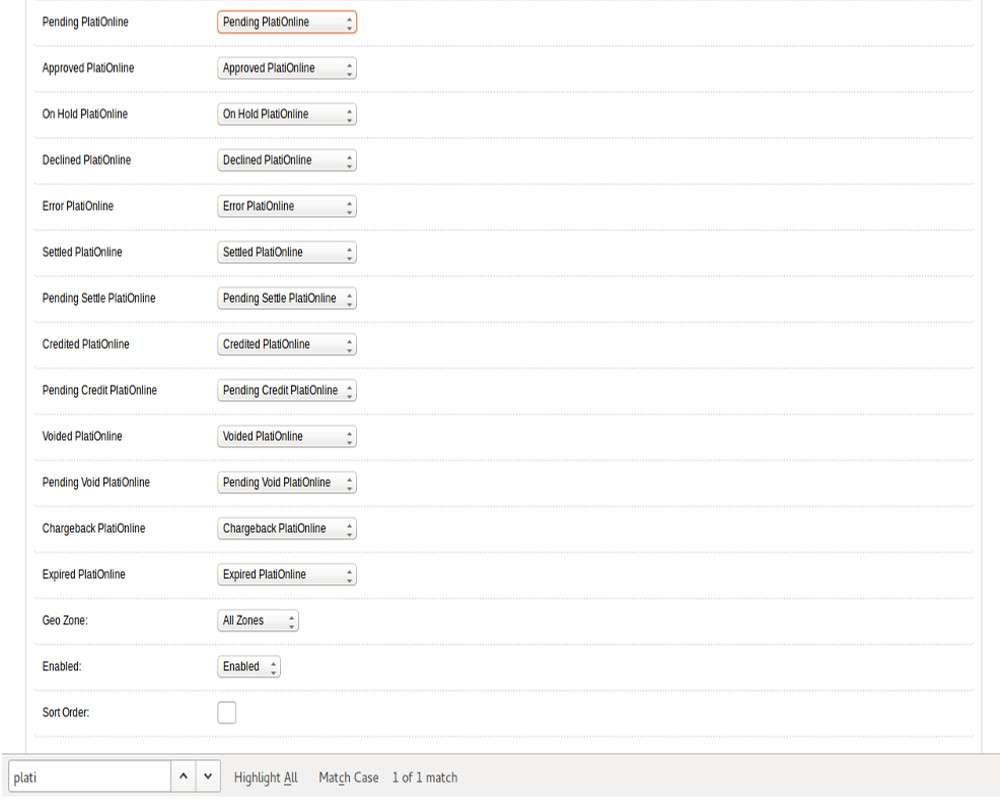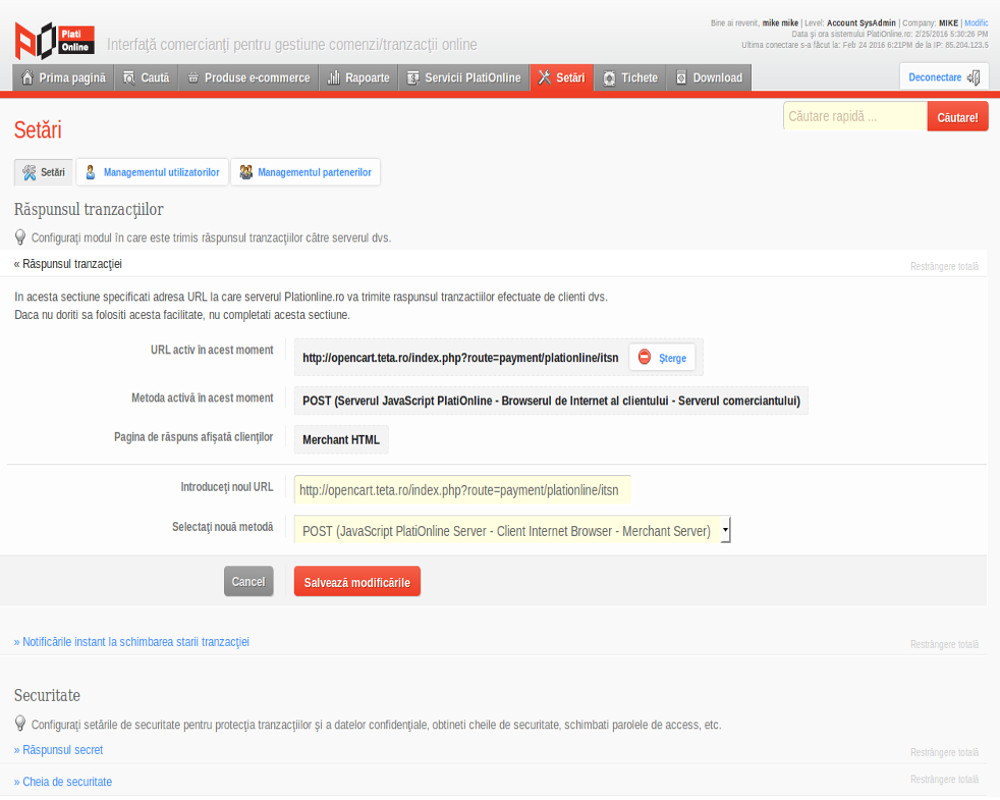Difference between revisions of "How to install Opencart online payments plugin 2.0"
| Line 21: | Line 21: | ||
[[File:Opencart-plationline.jpg]] | [[File:Opencart-plationline.jpg]] | ||
| − | 5. Set order statuses as shown above and set the field Approved PlatiOnline / | + | 5. Set the order statuses as shown above and set the field Approved PlatiOnline / Approved PlatiOnline Enabled / On. Save your changes. |
[[File:Opencart-enabled.jpg]] | [[File:Opencart-enabled.jpg]] | ||
| − | 6. Access | + | 6. Access https://merchants.plationline.ro address and enter your credentials, then click on the Settings menu. |
| − | 7.Fill in the data on | + | 7. Fill in the data on Transaction response and Instant Transaction Status Notification (the instant notifications on the transaction status change) as shown in the image |
| + | |||
| + | below. | ||
[[File:Opencart-response.jpg]] | [[File:Opencart-response.jpg]] | ||
| − | At this | + | |
| + | At this point, you have completed successfully all the necessary steps needed for the installation and configuration of the Plationline regular card payment module. | ||
---- | ---- | ||
| Line 37: | Line 40: | ||
| − | ''' | + | '''Raiffeisen Bank installments credit cards payment method using Plationline''' |
---- | ---- | ||
| − | + | The Raiffeisen Bank installments credit card module is configured in the same way as the regular card payment module. The only difference of configuration is an addition of | |
| − | + | the settings from step 3 of the installation of the regular card payment module. The number of installments available will be filled in separately, using comas, as in the | |
| − | + | picture below: | |
| − | If you have already installed the | + | If you have already installed the Plationline regular card payment module, the settings from step 6 are no longer necessary to be made. |
| − | If you have | + | If you have NOT installed the Plationline regular card payment module, you must complete the settings from step 6, in the manner below: |
| − | For | + | For Transaction Response: |
- website address, followed by the string /index.php?route=payment/plationlineraterzb/callback | - website address, followed by the string /index.php?route=payment/plationlineraterzb/callback | ||
| − | For | + | For Instant notifications on the transaction status change: |
- website address, followed by the string /index.php?route=payment/plationlineraterzb/itsn. | - website address, followed by the string /index.php?route=payment/plationlineraterzb/itsn. | ||
Revision as of 18:24, 5 April 2016
Plationline regular card payment module.
After installing the OpenCart platform, you can follow these steps:
1. 1. Install the Plationline regular card payment plugin.To install it, you need to copy the contents of the plationline folder in the parent store location via FTP
connection. Overwrite the files and directories if the FTP client asks for this.
2. After installing the module, you must activate it. Access the Extensions menu, submenu Payments and click on the [Install] button next to the Plationline module.
3. After installation, click on the [Edit] button to set the required parameters of the module.
4. Fill in the PlatiOnline fields: Merchant login ID, RSA AUTH, RSA ITSN, AUTH IV, IV ITSN with the data obtained from PlatiOnline.
5. Set the order statuses as shown above and set the field Approved PlatiOnline / Approved PlatiOnline Enabled / On. Save your changes.
6. Access https://merchants.plationline.ro address and enter your credentials, then click on the Settings menu.
7. Fill in the data on Transaction response and Instant Transaction Status Notification (the instant notifications on the transaction status change) as shown in the image
below.
At this point, you have completed successfully all the necessary steps needed for the installation and configuration of the Plationline regular card payment module.
Raiffeisen Bank installments credit cards payment method using Plationline
The Raiffeisen Bank installments credit card module is configured in the same way as the regular card payment module. The only difference of configuration is an addition of
the settings from step 3 of the installation of the regular card payment module. The number of installments available will be filled in separately, using comas, as in the
picture below:
If you have already installed the Plationline regular card payment module, the settings from step 6 are no longer necessary to be made.
If you have NOT installed the Plationline regular card payment module, you must complete the settings from step 6, in the manner below:
For Transaction Response:
- website address, followed by the string /index.php?route=payment/plationlineraterzb/callback
For Instant notifications on the transaction status change:
- website address, followed by the string /index.php?route=payment/plationlineraterzb/itsn.
Payment method credit card rates Transilvania using Plationline
Installs just like the card payments using Raiffeisen Plationline rates.
There are however a few differences:
If you have already installed the module for simple card payment through Plationline, settings from step 7 is no longer necessary.
If you have not installed the module for simple payment card through Plationline, making settings in step 7, as follows:
For the answer of the transaction:
-website address, followed by the string /index.php?route=payment/plationlineratebt/callback
For instant Notifications When changing transaction status:
-website address, followed by the string /index.php?route=payment/plationlineratebt/itsn.
Mode of payment by the Romanian post using Plationline
Installs just like the card payments using Raiffeisen Plationline rates.
If you have already installed the module for simple card payment through Plationline, the settings in step 7 I do not more is needed.
If you have not installed the module for simple payment card through Plationline, it is necessary to carrying out settings in step 6 as follows:
For the answer of the transaction:
- website address, followed by the string /index.php?route=payment/plationlinepr/callback
Pentru instant Notifications When changing transaction status:
- website address, followed by the string /index.php?route=payment/plationlinepr/itsn.
OBSERVATIONS
If you have installed multiple payment modules Plationline, in Step 7 of the installation, the fields The response transaction and instant
notifications when changing transaction status it will fill with specify any payment method Plationline installed.