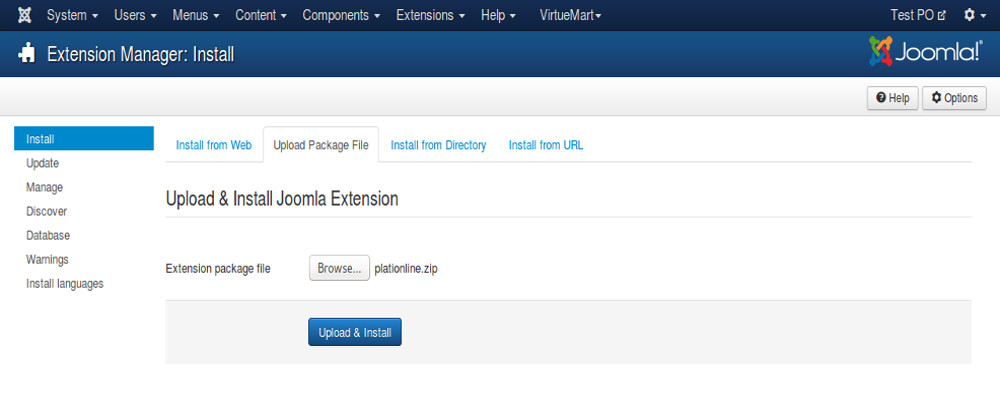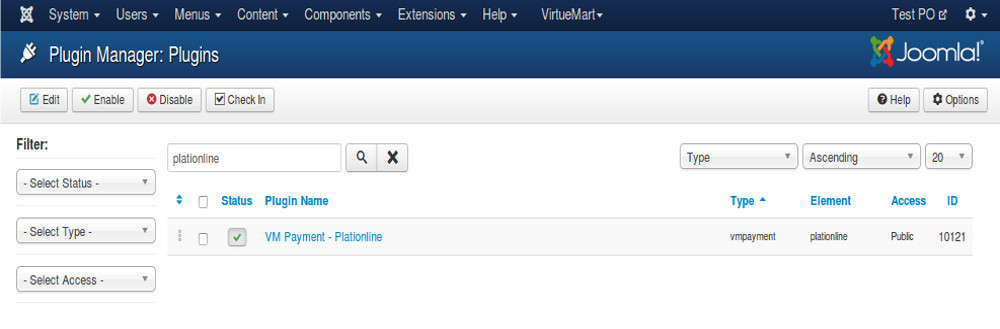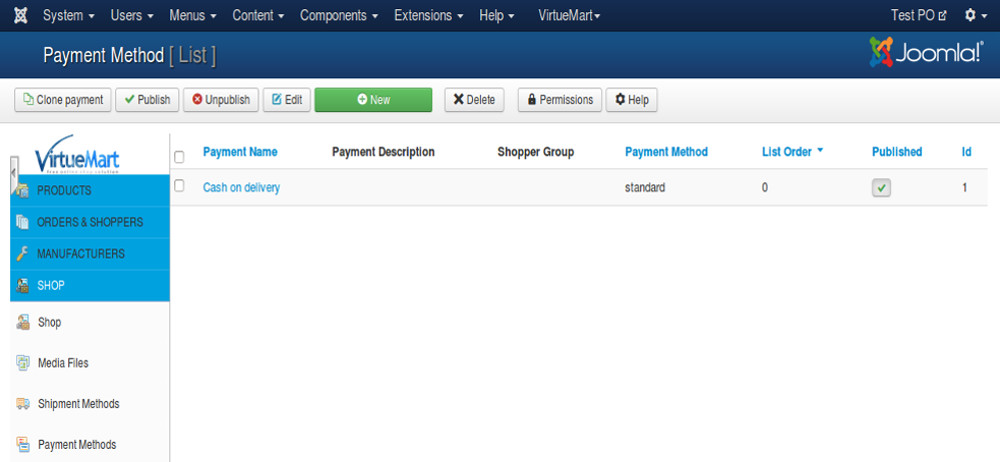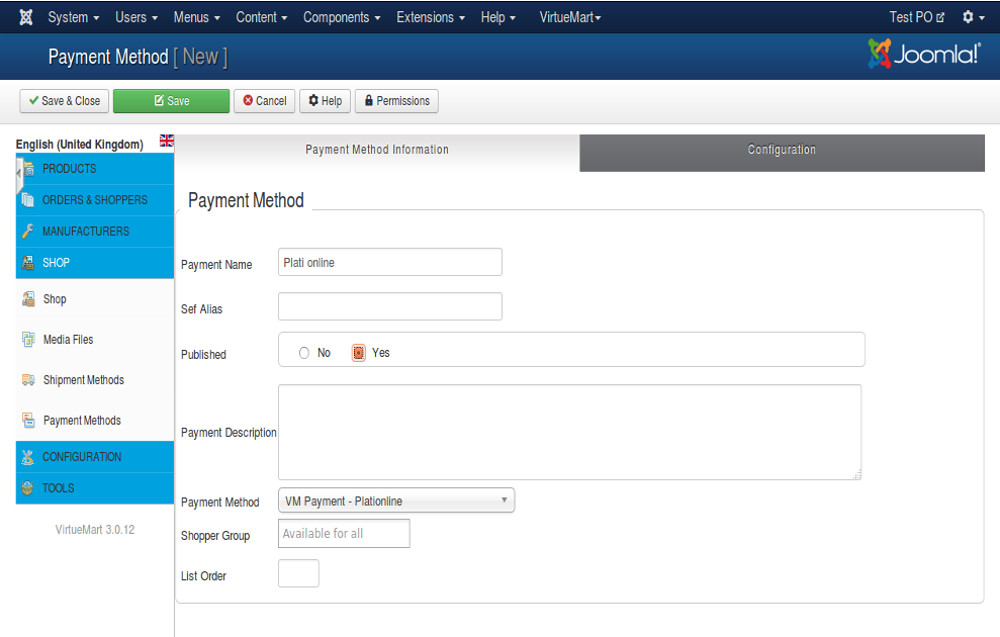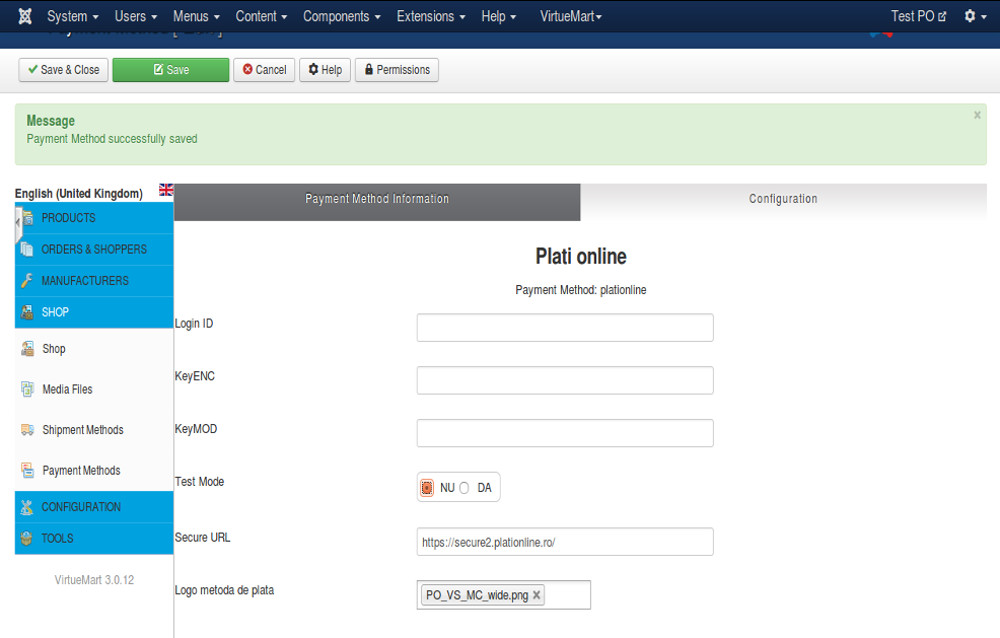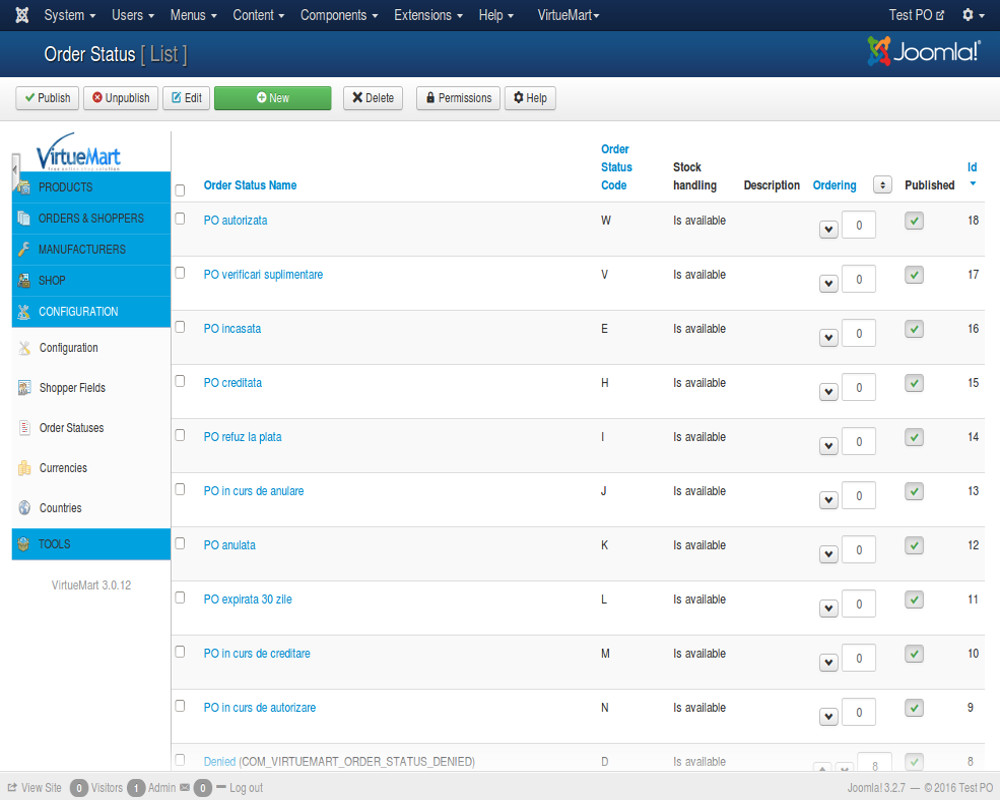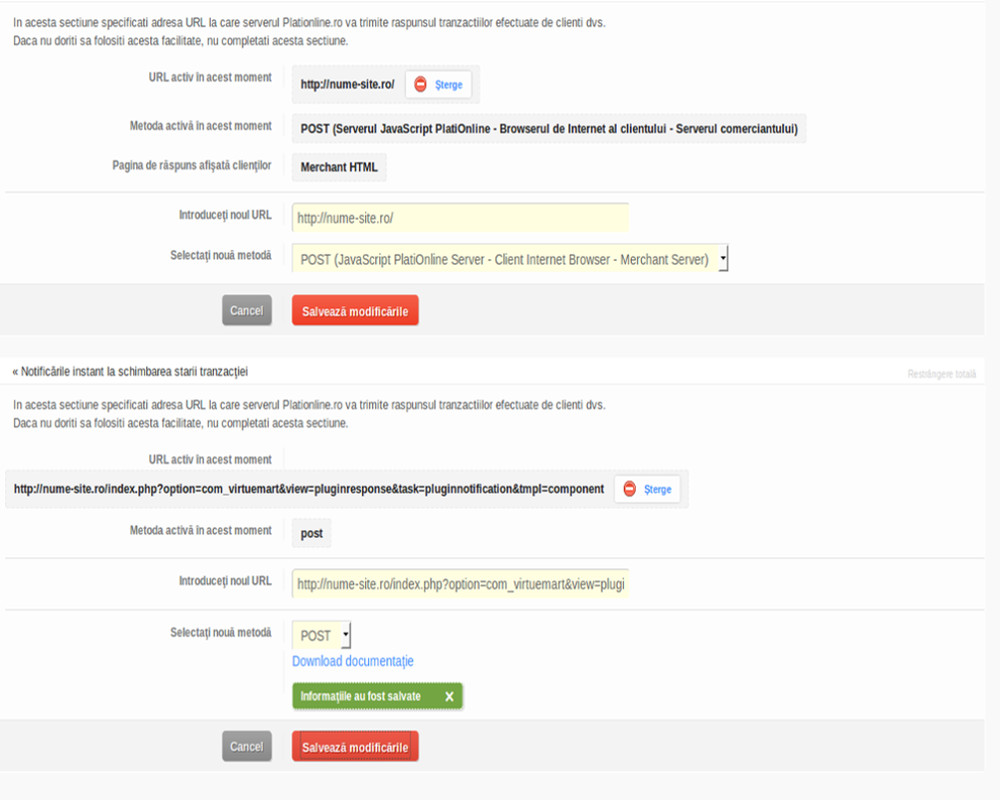How to install Joomla online payments plugin
Simple payment card using Plationline
VirtueMart 3.x
After installing the Joomla platform and VirtueMart component follow the next steps:
1. Install the simple payment plugin with card Plationline. To do this, visit the Joomla Extensions section -> Extension Manager. Section Upload Package File select the file plationline.zip and install it by clicking Upload & Install button.
2. After installing the plugin, it must be enabled. Access The Plugin Manager search plugin install and activate it by clicking on the red
button from the Status section of the plugin, or by selecting it and access the Enable button. In the end, the red button must be
converted into a green sign.
3. Access the VirtueMart component by selecting it from the menu Components, then access option Payment Methods.
4. Create a New payment method with the following features:
Click VM Payment-Payment in Plationline text Method and check Yes in the Published text.
5. Save your new payment method. After saving the payment method you will be able to set required parameters operation module in the
Configuration tab.
6. Create new order status by accessing the menu Configuration -> Order Statuses. Click the New button and create the
following statuses as the image below:
7. Visit the website: https://comercianti.plationline.ro/. Enter your data login, then visit the Settings section.
8. Fill in the data on Transaction response and Instant notifications when changing status transaction as shown in the image below.
The two fields will fill with:
1. name of the site in case of transaction response field;
2. site name followed by /index.php?option=com_virtuemart&view=pluginresponse&task=pluginnotification&tmpl=component for instant notifications when changing the status of the transaction.
At this time all the necessary steps did you complete installation and configuration module simple payment through Plationline.